|
How do I allocate more memory to Eclipse?
Author: Deron Eriksson
Description: This tutorial describes how to allocate more memory to Eclipse when it starts up.
Tutorial created using:
Windows XP || JDK 1.5.0_09 || Eclipse Web Tools Platform 1.5.1
You can allocate more memory to EclipseSW when it starts up by passing arguments to Eclipse at startup. First, I like to create a shortcut and add it to my Quick Launch toolbar in Windows. (I like to make my Windows Taskbar vertical rather than horizontal, since this helps me differentiate my different applications on the taskbar from each other since there's more descriptive text shown compared to the horizontal layout.) 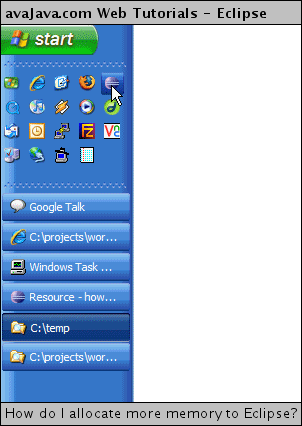
Right-click your Eclipse shortcut icon to bring up its properties. You need to add the -vmargs argument, and following this, you can specify the minimum and maximum memory allocation for Eclipse (these must come after the -vmargs). 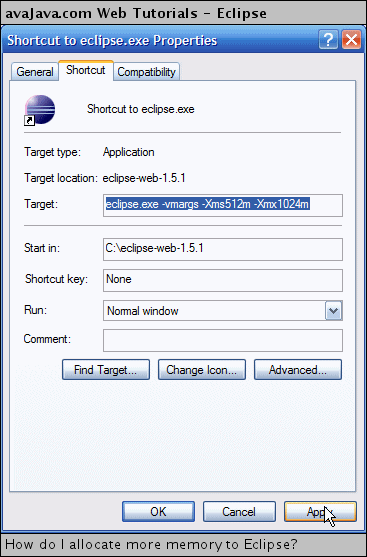
In this example, our shortcut target is: C:\eclipse-web-1.5.1\eclipse.exe -vmargs -Xms512m -Xmx1024m This specifies that our minimum memory allocation is 512 megs, and the maximum is 1024 megs. How do we know that this memory was actually allocated? One way to do this is to use the Eclipse Memory Monitor or Eclipse Status Memory Monitor plug-ins located at http://www.kyrsoft.com/downloads/downloads.html. The following screen capture shows both the Memory Monitor plug-in and the Status Memory Monitor plug-in. The Memory Monitor is displayed in an Eclipse view, and the Status Memory Monitor is displayed in the status bar. 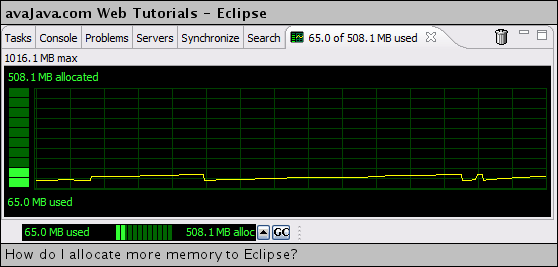
|

