|
How do I automatically refresh the projects in my workspace?
Author: Deron Eriksson
Description: This tutorial describes how to set Eclipse to automatically refresh all projects in a workspace.
Tutorial created using:
Windows Vista || JDK 1.6.0_04 || Eclipse Web Tools Platform 2.0.1 (Eclipse 3.3.1)
One thing that at times can be confusing when using EclipseSW is that, by default, projects don't automatically refresh. Therefore, if you did something like added a file to a project by copy/pasting it into a project via the file system, this change would not automatically show up (although it would show up if you copy/pasted it into the project via the Eclipse Navigator view). If you copy/pasted to the project via the file system, in Eclipse you would need to right-click the project and go to 'Refresh' in order to get the new file to show up in the Eclipse views of the project. I find it very useful to turn on the "Refresh automatically" option so that Eclipse will automatically perform project refreshes. This option can be found at Window → Preferences → General → Workspace, where you can check "Refresh automatically" to have your projects refresh automatically. This option is shown below: 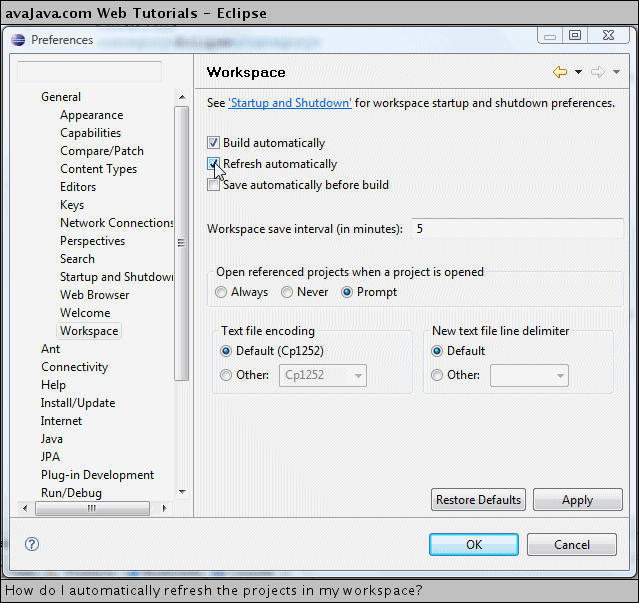
It can be very helpful to have this 'workspace refresh' option turned on, since it can give you a better idea of the current state of the files that exist in your projects. |

