|
How do I link to an external file from Eclipse?
Author: Deron Eriksson
Description: This tutorial describes how to link to an external file through your Navigator View in Eclipse.
Tutorial created using:
Windows XP || JDK 1.5.0_09 || Eclipse Web Tools Platform 1.5.1
(Continued from page 1) Locate tomcat's server.xml file and click Open. 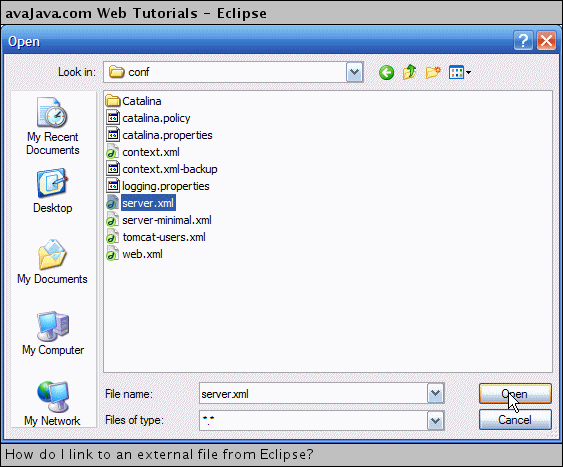
You can name the link 'tomcat 5.5.20 server.xml' or something descriptive like that to differentiate it from any other server.xml files that may be on your machine. Then click Finish. 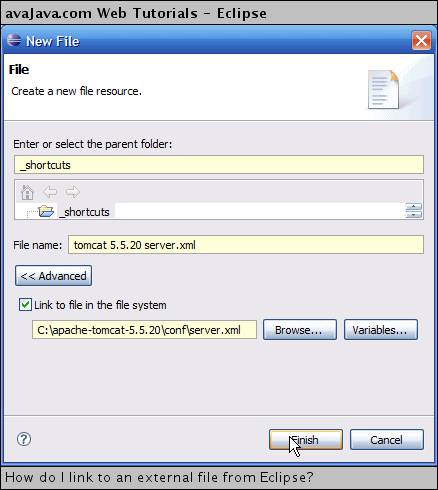
Now, the 'tomcat 5.5.20 server.xml' link appears under the _shortcuts project. You can click on the file to open it in Eclipse's XMLW editor. This editor color-codes the XML and if there's a DTD referenced, it'll validate your XML document against the DTD. This is a great, quick way of getting to files in the file system that you use all the time. 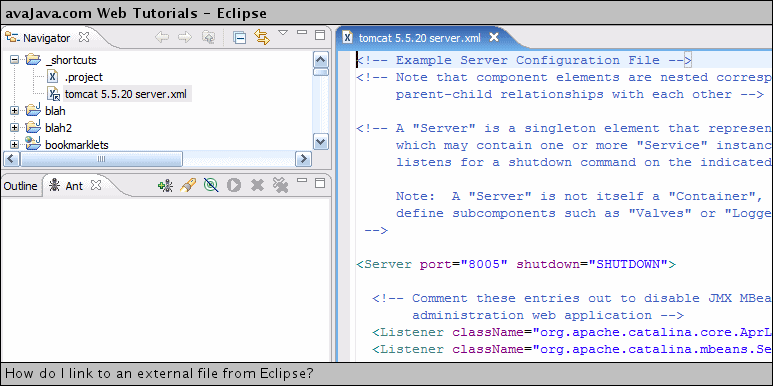
|

