|
What is a tag and how do I use it?
Author: Deron Eriksson
Description: This tutorial demonstrates how to tag a project in CVS using Eclipse.
Tutorial created using:
Windows XP || JDK 1.5.0_09 || Eclipse Web Tools Platform 2.0 (Eclipse 3.3.0)
EclipseSW makes it easy to tag your project in CVSW. You can think of tagging a project as taking a snapshot of the current state of the project. As an example, if your project reaches a particular milestone or you release a stable version of your application, it would be a good idea to tag the project in CVS. This can allow you to restore that version of the application in the future if you ever need to do so. As an example, I'll tag the 'demo-project' project. I right-clicked the project name and then selected Team → Tag as Version. 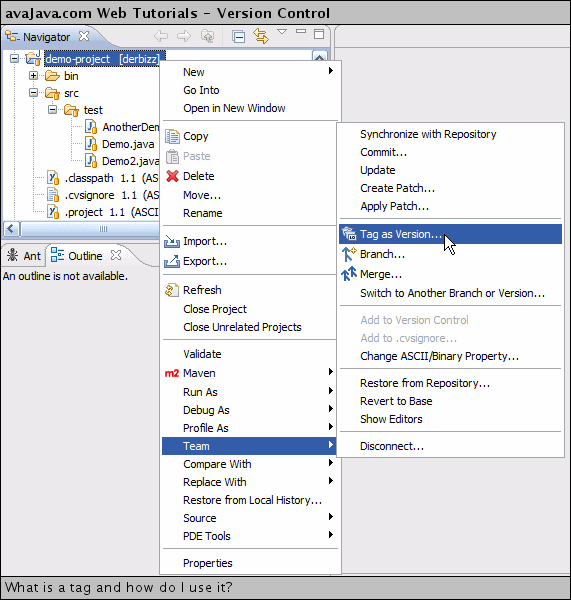
I entered a name for the tag, TAG_EXAMPLE_2008_01_13 and clicked OK. This contacted the CVS server that contains the remote version of the project and tagged the current version of the project. 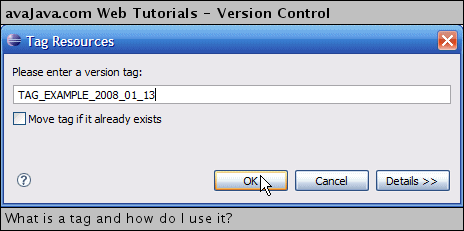
Let's modify the project. I created a Demo3.java project file and committed that. So, now this is the current version of the project that's in the head in CVS. 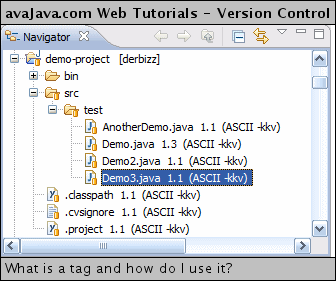
Let's restore the project to the version of the project that we tagged earlier. I right-clicked the project and selected Team → Switch to Another Branch or Version. 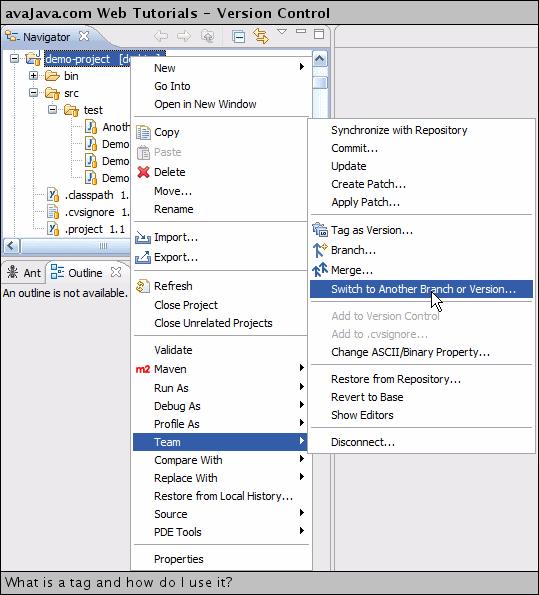
I selected the TAG_EXAMPLE_2008_01_13 tag and clicked Finish. 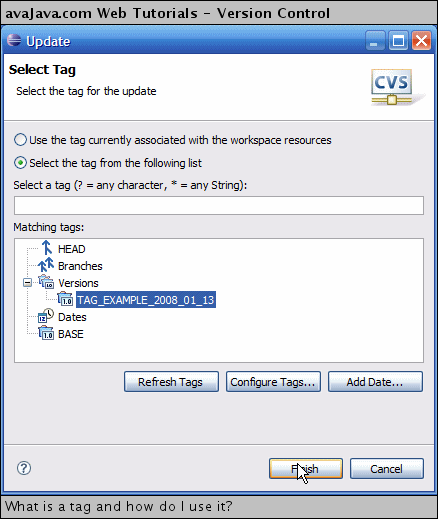
As you can see by the tag name next to the project name, we now have the TAG_EXAMPLE_2008_01_13 version of the project checked out. Notice that the Demo3.java file is gone, since this file was not present when we tagged the project. 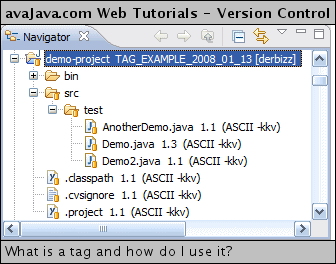
(Continued on page 2) |

